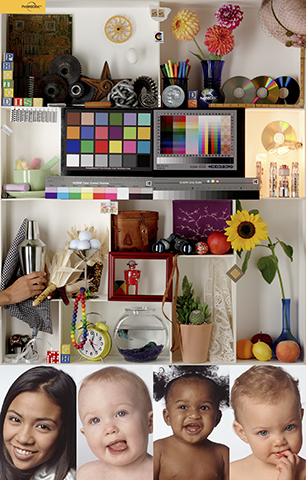 |
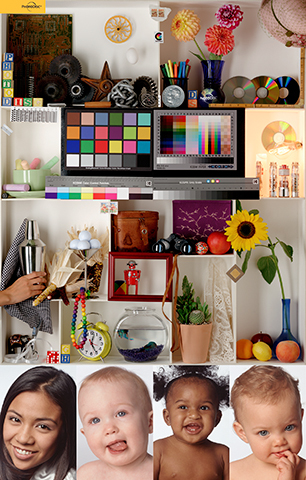 |
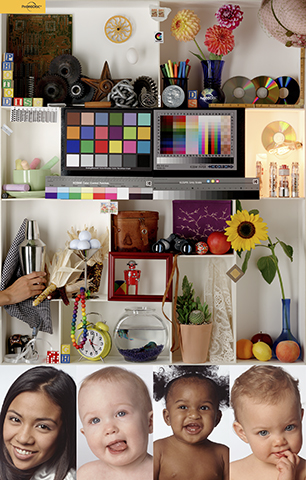 |
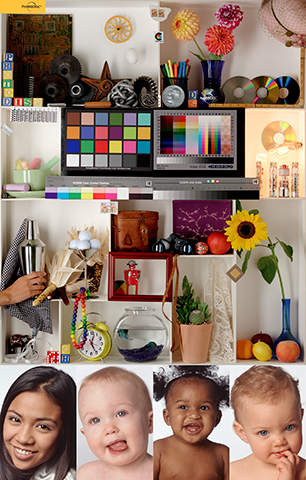 |
| AdobeRGB (1998) profile embedded in file | sRGB profile embedded in file | Was AdobeRGB, but profile not embedded | Was sRGB but profile not embedded |
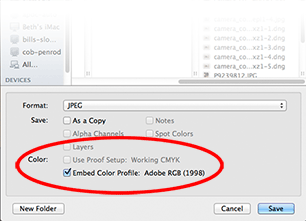 |
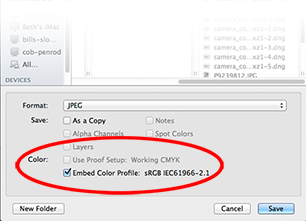 |
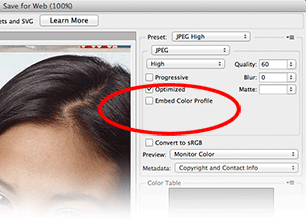 |
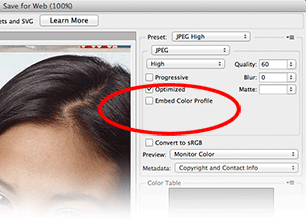 |
Web views of pictures having various profiles
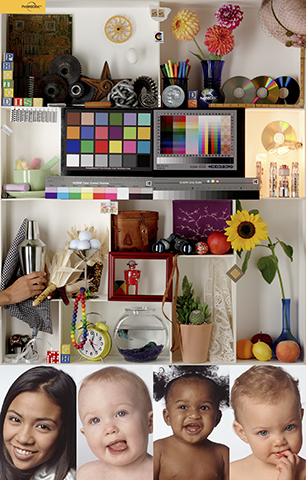 |
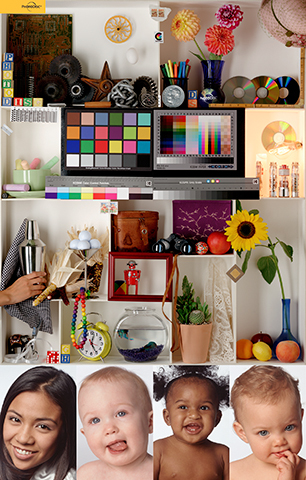 |
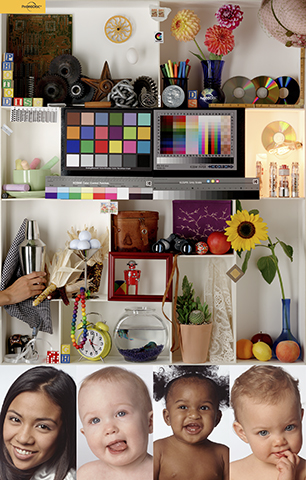 |
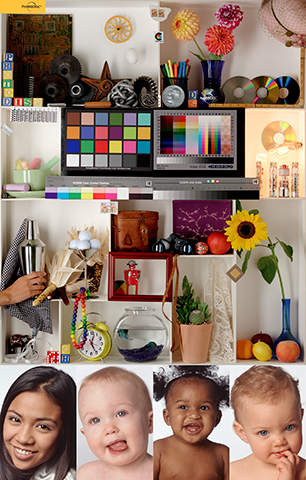 |
| AdobeRGB (1998) profile embedded in file | sRGB profile embedded in file | Was AdobeRGB, but profile not embedded | Was sRGB but profile not embedded |
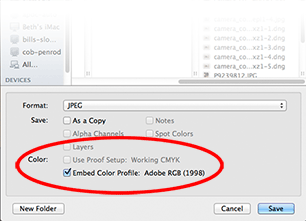 |
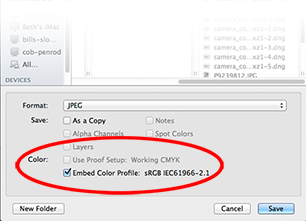 |
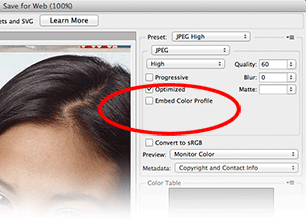 |
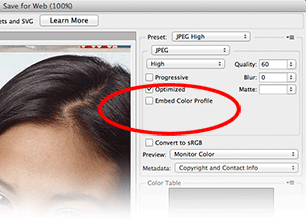 |
Because some web browsers (especially those found in cell phones) aren't color managed, they assume pictures to be in the sRGB color space. Pictures tagged with the sRGB profile or using sRGB color numbers look best on them. Most desktop computer browsers today are color managed and can render these pictures very similarly (except for the third one), but viewing photos online using tablets and phones may show substantial differences between them. Pay attention to the color saturation of the faces shown here.
No browser can reproduce the third picture in this sequence accurately because the profile was stripped from the file. The browser or phone has no way of knowing what the original profile was. The browser or phone will assume sRGB was used, but that assumption is incorrect in this specific case.
Remember that color managed applications like Photoshop, desktop publishing programs like InDesign, Adobe and Illustrator can take advantage of higher-gamut color spaces like AdobeRGB (1998) to produce better results than sRGB, especially for print applications. For print uses, keep using AdobeRGB.
-----
Production notes:
The left picture is the Photodisk picture resized down to fit the web page, and
saved as a JPG file. The original AdobeRGB profile tag was included.
The second from left picture was changed to sRGB using Photoshop's Edit>Convert to Profile command, and resaved with the sRGB tag embedded.
The third picture, originally tagged with the AdobeRGB(1998) profile, was saved using Photoshop's File>Save for Web command, and was configured to remove the color profile tag (AdobeRGB 1998) from the file. This process strips out color tags, but keeps the color numbers.
The right-most picture, originally tagged with the sRGB profile, was created using Photoshop's File>Save for Web command, and configured to remove the color profile tag (sRGB) from the file. This process strips out color tags, but keeps the color numbers.