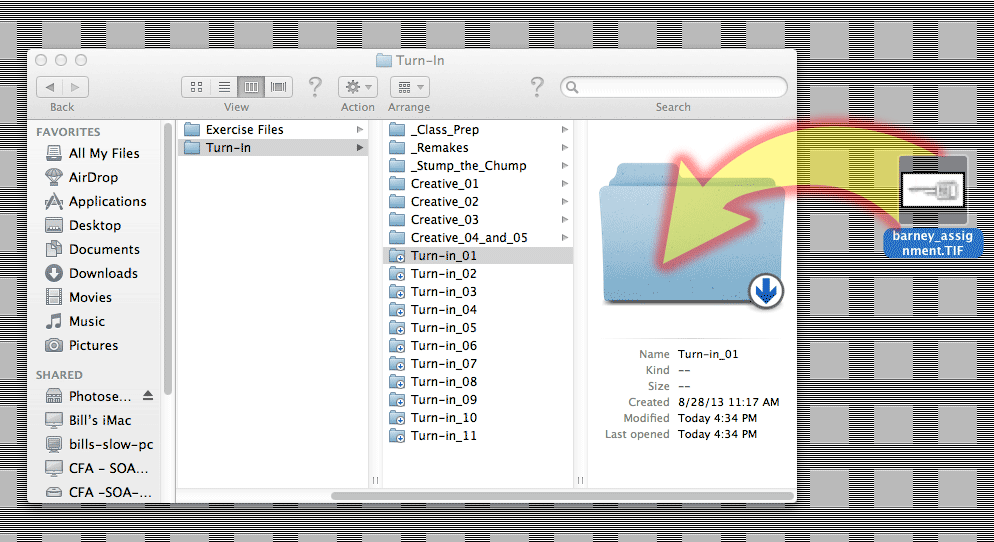
Submitting files into a Drop-Box folder
There is often confusion about how to submit files into a folder with permissions configured to be a "Drop Box". The folder itself will show a small, down-facing arrow in one corner.
There is an alert message that submitters receive when they attempt to submit files, but it's merely telling them that the files can't be seen if they are copied to the folder. This is normal, and shouldn't affect the ability to submit files.
Here are some screen captures made in September 2013 showing the process, and the message that each submitter will see.
The first screen shows the appearance of Drop Box folders. Note the arrow at the bottom corner of the folder. Drag your file onto the large folder icon as shown.
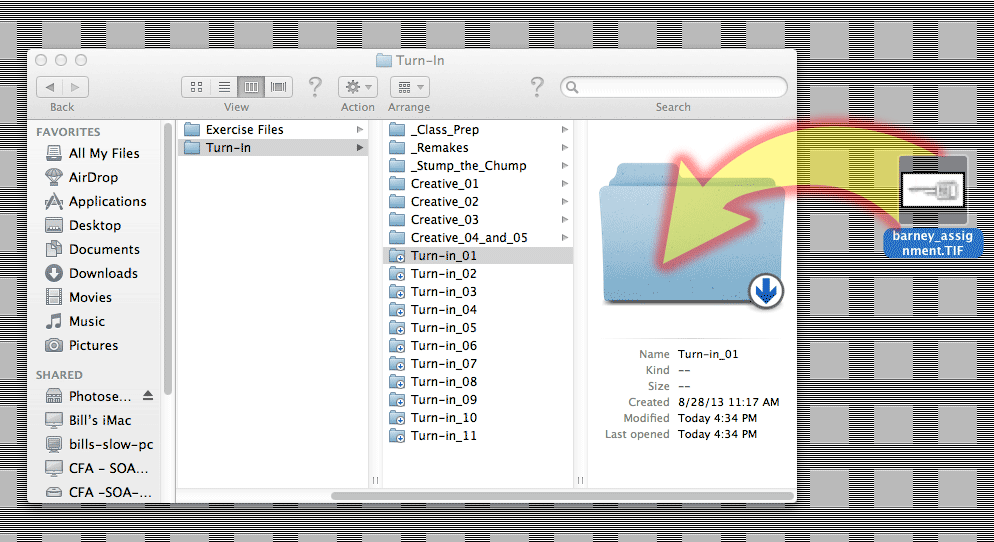
After you drag your file and drop it onto folder icon, you'll receive a message that sounds alarming, but is merely a notification that you won't be able to see the files once they go it. If you think of a ballot box, you've got the idea. Click OK to copy the files from your desktop into the folder.
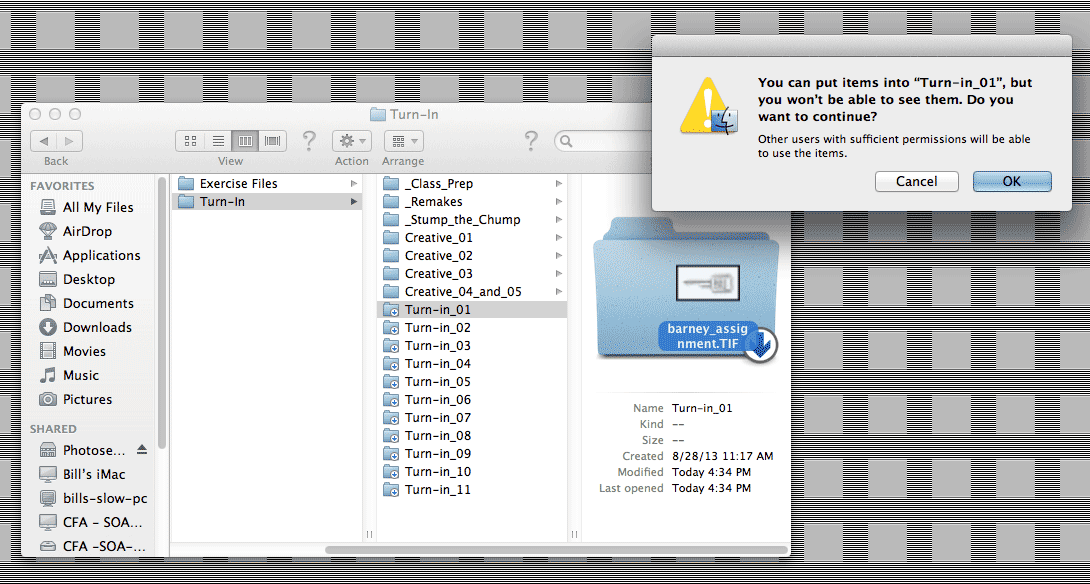
With larger files, it might take a few seconds to copy them, and you'll get a progress bar in the Copy dialog box. Small files on a good server day may go in so fast that the progress dialog doesn't get a chance to display. Either way, the file should be there now.
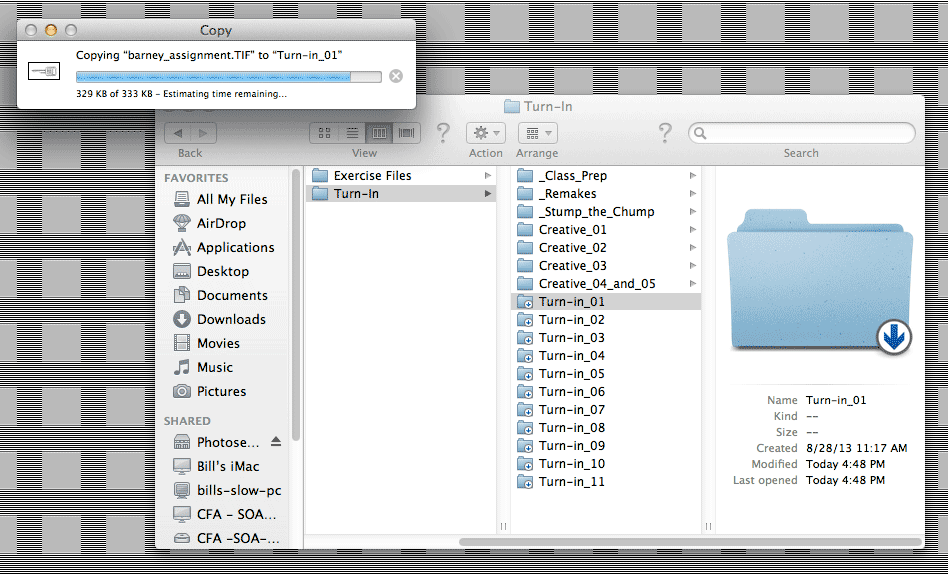
Once the files are in the folder, you cannot copy another file with the same name to replace it if you wish to resubmit. In that case, give the second submission a slightly different file name. Appending a number will work, i.e., jones_key.tif and jones_key2.tif.