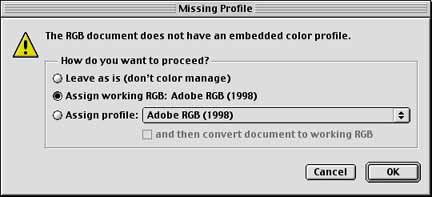
Embedding a Profile into a Picture
If you desire color managed workflow, all pictures opened in Photoshop or placed on a Quark or InDesign page should have embedded color profiles that inform the application what the colors should look like. The state of a picture (RGB vs. CMYK and if it has an embedded profile) is shown when you attempt to open it in Photoshop 6.
To embed a color profile, first open the file into Photoshop 6 to get the following dialog box.
The dialog box above shows how Photoshop informs the user about the profile and permits several choices to be made when a picture is opened.
For RGB pictures: Open in Photoshop, choose the Assign working RGB: AdobeRGB (1998) working space, and resave it (File>Save As...).
For CMYK pictures: Open in Photoshop, choose the Assign working CMYK: US Web Coated (SWOP) v2. working space to it, and resave the file (File>Save As...).
In the File>Save As... dialog box, be sure to check the Embed Color Profile box before you save the file. The example shown above is one for a CMYK file. RGB files should show the Adobe RGB (1998) profile.
After the file is saved, you may place the picture in Quark or other programs and have color management possible.