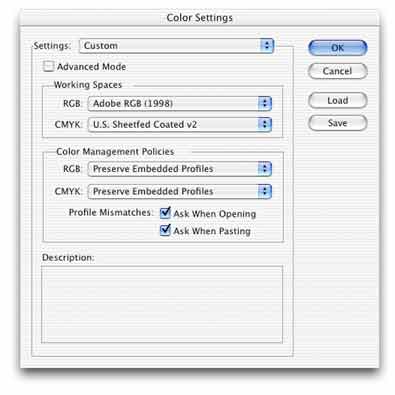
Recently created page. Please let me know of any errors! william.schneider@ohio.edu
Activate Ilustrator's Color Management System
Before you begin design work in Illustrator, be sure to enable color management to achieve predictable color. To do this, start Illustrator, then click Edit>Color Settings. Choose Custom in the Settings field. Choose AdobeRGB (1998) for the RGB field, and U.S. Sheetfed Coated v2 for the CMYK setting. Change color management policies to reflect the screen below.
(Note: I am unsure how an earlier document created or saved without color management will display on-screen or how it will be color managed once these steps are followed. Proceed at your own risk)
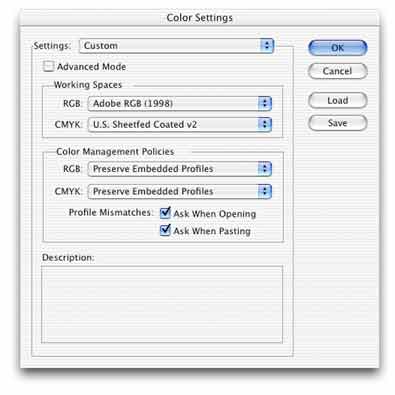
Choosing Color when Creating a Document
All color judgement should be done on calibrated monitors or on the iMacs with the screen adjusted correctly. (See the Toning Pictures on LCD Screens page for tips on how to do this)
When placing new pictures in the document, you may see a dialog box informing you that the picture doesn't have a profile or the profile doesn't match the working RGB space. For RGB documents, it is safe to convert colors or to use the existing profile but do not place them without some sort of color management.
After you have created the Illustrator document and wish to print it, perform the following steps:
Printing Steps and Using Custom Color Profiles
First use the Printer List in Mac OSX's Print Center utility to select the VisCom HPCLJ 5500 as the default printer.
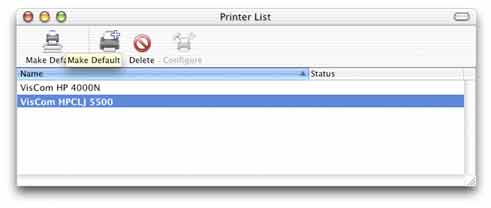
Next, choose File>Page Setup and select 11x17 for the paper size. If you don't do this, the print job will stall and the printer will need manual intervention.The HP printer has only 11x17 paper. You may lose print credits if you don't choose 11x17 paper! Also select whether you want Portrait or Landscape paper orientation. Click OK when done.
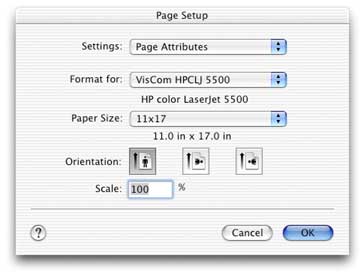
Be sure to select 11x17 paper!
Next, choose File>Print.
Select the VisCom HPCLJ 5500 printer from the drop down list of printers. See the screen capture below.
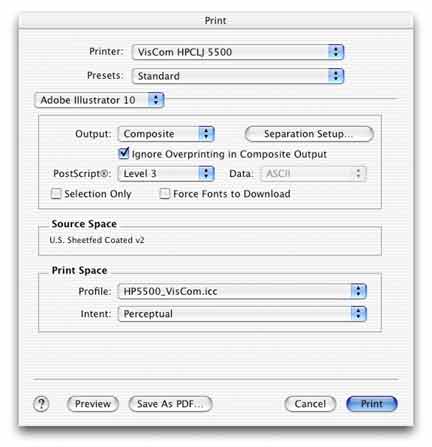
Also in this dialog box, choose Composite for output, choose PostScript Level 3, and choose the HP5500_VisCom.icc color profile. This color profile describes the characteristics of the printer, but keep in mind that laser printers drift widely in color. Because this printer prints differently from day to day, the profile may produce somewhat off-color results. There is no solution to the problem of printer drift and color coming from this printer will be approximate.
Next, scroll the drop-down list to find Color Options. Click the Show Advanced Options button to display the dialog box shown below.
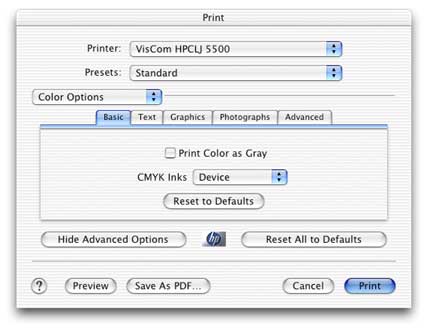
Change CMYK inks to Device to bypass the printer's internal color management. Because we applied our own color profile in a previous step, it is not adviseable to double-correct the output.
Click the Print button and await your output.
Note: Laser printers are affected by humidity, temperature and other factors that are outside of our control. Colors will shift over time.
Back to the Color Managed Workflows for Printing to the HP 5500 from Mac OSX page to see how to print from other programs.