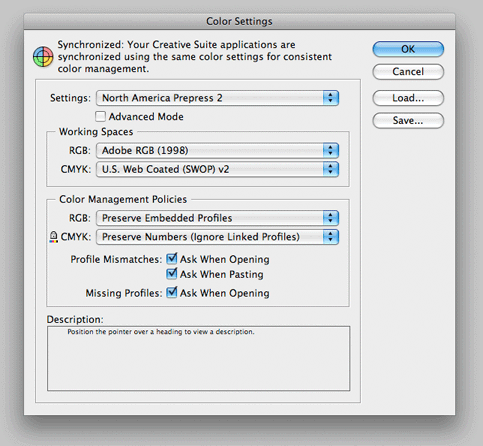
Recently created page. Please let me know of any errors! william.schneider@ohio.edu
Set up InDesign's Color Management System
Before you begin design work in InDesign, be sure to enable color management to achieve predictable color. To do this, start InDesign, then click Edit>Color Settings. Choose North America Prepress 2 in the Settings field. Be sure the blue check boxes for Profile Mismatches and Missing Profiles are checked. Once you click OK, ColorSync color management will be enabled. (Note: I am unsure how an earlier document created or saved without color management will display on-screen or how it will be color managed once these steps are followed. Proceed at your own risk)
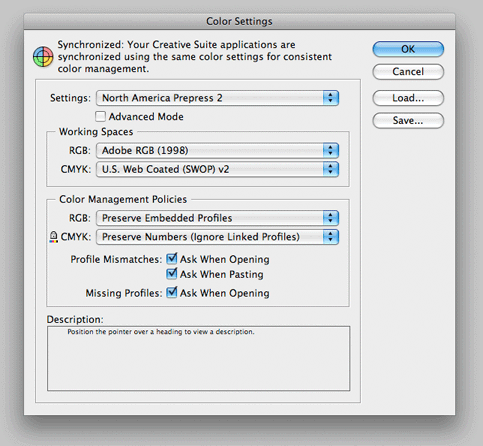
Open your Document
When opening an existing document with the new settings above you may get a
profile mismatch warning. You should convert the colors to the working space if
possible, but if not, a following step will do the same thing.
To be sure your existing document is in the correct color space, do the following:
Choose Edit > Convert to Profile
Choose for the destination spaces Adobe RGB(1998) for RGB profile, and HP Color LaserJet 5500 CMYK 07/17/02 for the CMYK profile. See picture below.
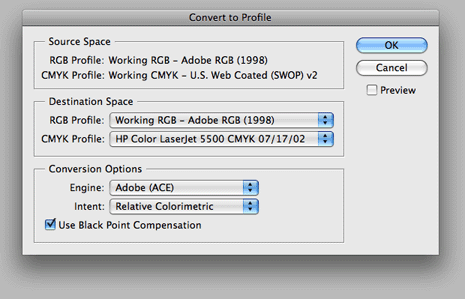
If the profile named HP Color LaserJet 5500 CMYK 07/17/02 doesn't appear, contact the lab tech to have it copied to your computer. Alternatively, see notes at the bottom of this page.
Change your Proof Colors
Choose View>Proof Setup>Custom. The device to simulate should be the HP
Color LaserJet 5500 CMYK 07/17/02. See picture below.
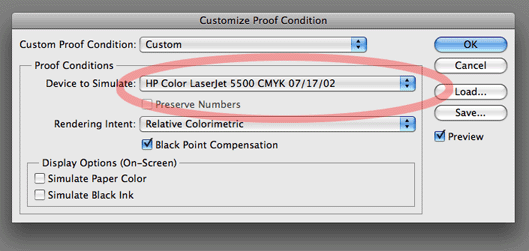
Again, if this doesn't appear as a choice, contact the lab tech to have it installed on your computer.
Print settings
When you choose File > Print, select the VisCom HPCLJ 5500 printer (note:
the exact name of the printer may change due to unforeseen conditions). Be sure to do a
page setup to select Tabloid sized (11x17) paper, and choose the correct page
orientation (Portrait vs. Landscape). If your design is smaller than11x17, you
may have it centered if you wish by changing the Page Position choice.
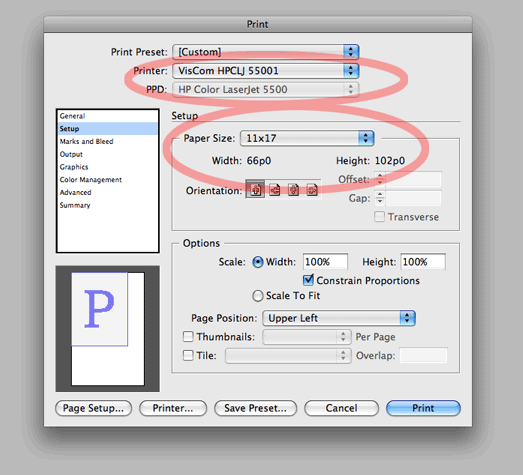
To get accurate color, click the Color Management choice in the left pane of the dialog box and choose Let PostScript Printer Determine Color from the drop down list as shown below. Click the Preserve CMYK Numbers box.
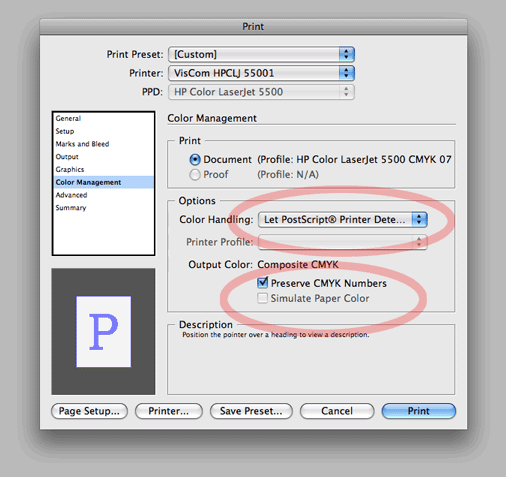
You're now ready to press the print button, but be sure to get your card punched by the lab monitor.
Note: If you do not have the HP Color LaserJet 5500 CMYK 07/17/02 color profile installed in your computer's Colorsync>Profiles folder, this obviously won't work. Please notify the lab technician to get it installed. This profile is available for download from HP.com, and I've also made a copy available here. (Mac users - Option- Click on the link. After it copies to your desktop, remove the ".txt" from the end of the filename before moving it to your Colorsync>Profiles folder.
Bill Schneider 9/18/2009