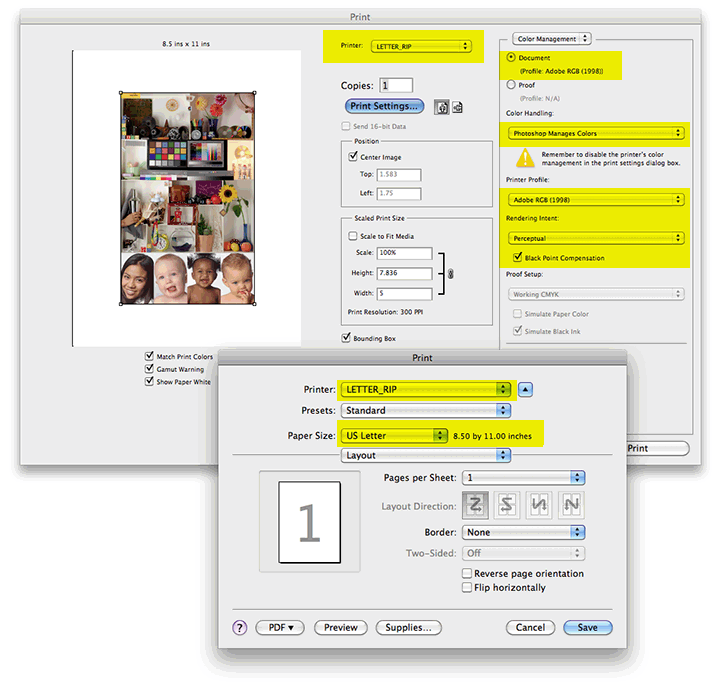Printing from Photoshop CS5 to the Epson 4900 printers using the ColorBurst RIP
(Note: The lab printers
using the Epson 4900 print engines and ColorBurst RIPs are seen as "LETTER_RIP"
AND "SUPER_RIP" on the lab computers)
The ColorBurst RIP comes configured with reasonable color profiles for the Epson 4900
printers, so custom profiles are not needed. This greatly eases the task of printing. The
Postscript-capable RIP (Raster Image Processor), running on a stand-alone computer connected to the printer, also handles Postscript
graphics (EPS files, etc.) that may be placed in documents.
Before sending a print job to the Epson 4900 printers, be sure that your document is in
the AdobeRGB (1998) color space. The RIP expects AdobeRGB (1998) color files.
Sending files in other color working spaces (i.e. sRGB)
may result in unpredictable colors!
VisCom has two Epson 4900 printers, each with its own RIP
software that runs on a separate computer:
| Paper
size/media |
Printer |
| 8.5x11 inch (Letter size) Epson Premium Luster
paper |
LETTER_RIP |
| 13x19 inch Epson paper |
SUPER_RIP |
Print cards, available for purchase in the VisCom office, are required to use
these printers. The lab managers must be informed of your intention to print and will
check the boxes on the card required for the print job.
Steps for printing to the LETTER_RIP printer are as
follows. If you want prints larger than 8.5"x11", merely choose SUPER_RIP as the printer
instead.
1. In Photoshop, be sure that your picture is in RGB mode, and is using the AdobeRGB (1998)
color space.
If it is not in AdobeRGB(1998) working space (or if you don't know), go to Edit>Convert to Profile and select AdobeRGB (1998) as
the Destination Space profile. Uncheck "Flatten Image to Preserve Appearance"
to keep a layered file. With grayscale pictures, change the working space to
Gray Gamma 1.8, or better yet, convert them to AdobeRGB (1998) color just before printing.
2. Select File>Print from within Photoshop. This opens the Print dialog
box.
Check to see if your print settings match the
settings
below:
- Be sure the printer is set to LETTER_RIP
(highlighted in yellow in the picture below).
- In the Color Management section, double-check to
see that your picture is AdobeRGB(1998)
in the Document area (upper right of pic below).
- Choose "Photoshop Manages Colors" in the Color
Handling option, and choose "AdobeRGB (1998) in the Printer Profile section of
the dialog box. If you get a faint lavender tint in your whites, this was not
done properly*.
- In the Rendering Intent section, choose
"Perceptual". Check the box "Black Point Compensation".
- Click the Print Settings button, and be sure that the paper size is
US Letter (8.5x11)
as shown in the illustration below.
(If you want to use larger 13"x19"
paper, choose SUPER_RIP instead of
LETTER_RIP and choose 13X19 or Super A3_B as the paper size!)
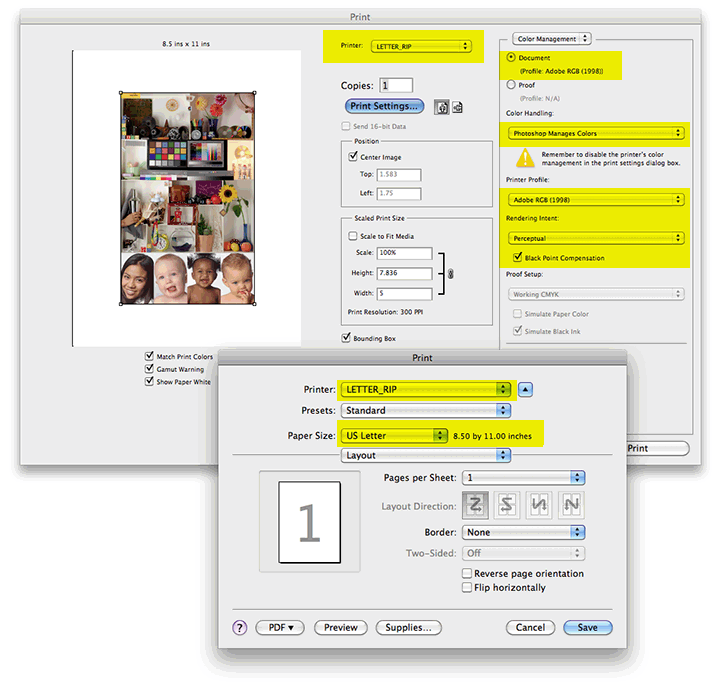
3. Once these things have been accomplished, click Print.
4. The lab manager must punch your print card and activate your print job
once it is spooled up onto the RIP computer.
*Note: We found that using choosing "Let Printer Determine Colors" put a faint
tint in 255, 255, 255 white for some reason, and that using "Photoshop
Manages Colors" works best if the picture is in an expected color space (i.e.
AdobeRGB(1988). This is not a truly color managed workflow, but is a
work-around for our equipment. It's important to know that the RIP expects AdobeRGB(1998) RGB documents,
and the steps shown deliver an Adobe RGB (1998) document to the printer.
Created 10/7/2005 WRS
modified 11/15/2005
modified again 10/11/2006
and yet again 10/12/2006
here we go again 2/9/2007
revised for CS3 10/11/2007
added CS4 references 5/3/2010
major revision for CS5 10/12/2010
changed 4800 to 4900 for new printers