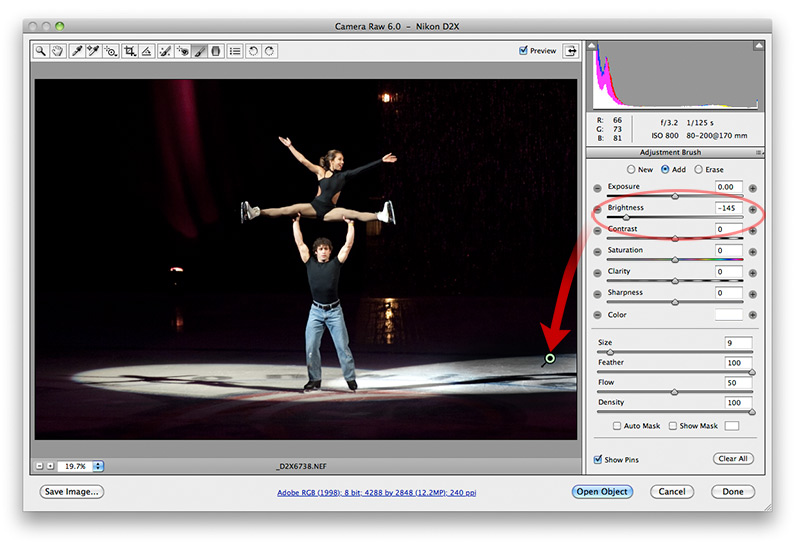
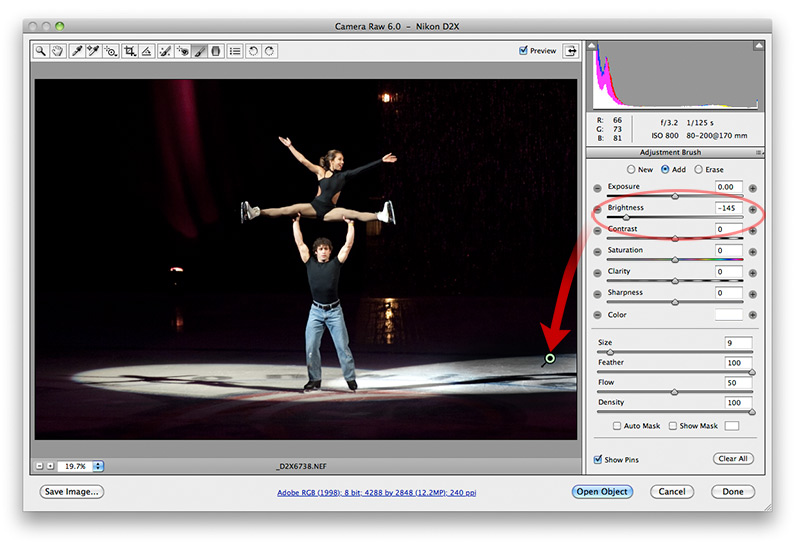
The Adjustment Brush (at the top of the dialog box) lets you dodge and burn irregular areas.
If an area needs burned, rub the brush over the area and then decrease brightness in the right control panel. The amount of dodging and burning of these areas in reversible and adjustable by sliding the brightness slider (or exposure, etc.) to get what you want. This works even after you have made other adjustments to the picture.
If you wish to dodge one area, and burn another, be sure to click the "New" radio button in the control panel so that it is controlled independently already-created areas in the picture.
If you wish to erase a small area from an existing dodge or burn, check the Erase radio button and remove the unwanted area with the brush.
To completely delete an adjustment, click on the little icon in the picture, then press the keyboard Delete key.
The size of the brush and how much feather is used can be controlled in the settings at the bottom of the control panel.
Next - jump to:
Main window
Graduated Filter
Color Sampler
Spot Removal
Workflow options
[back to web notes]