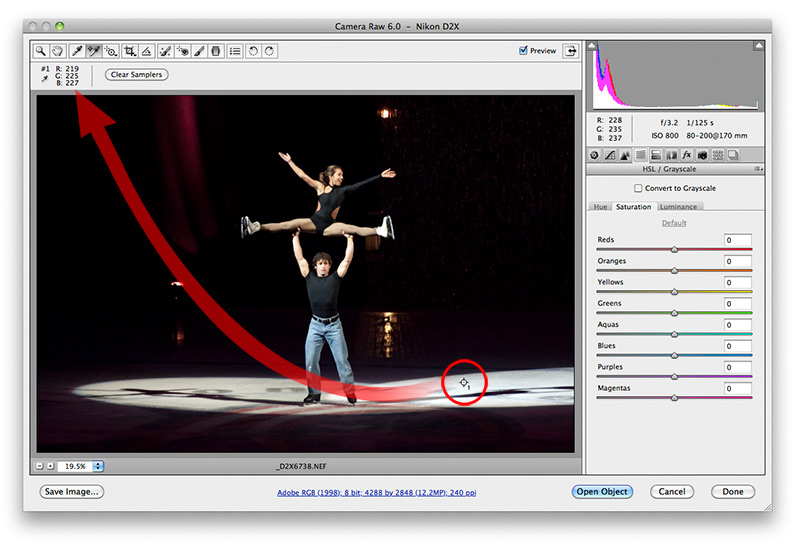
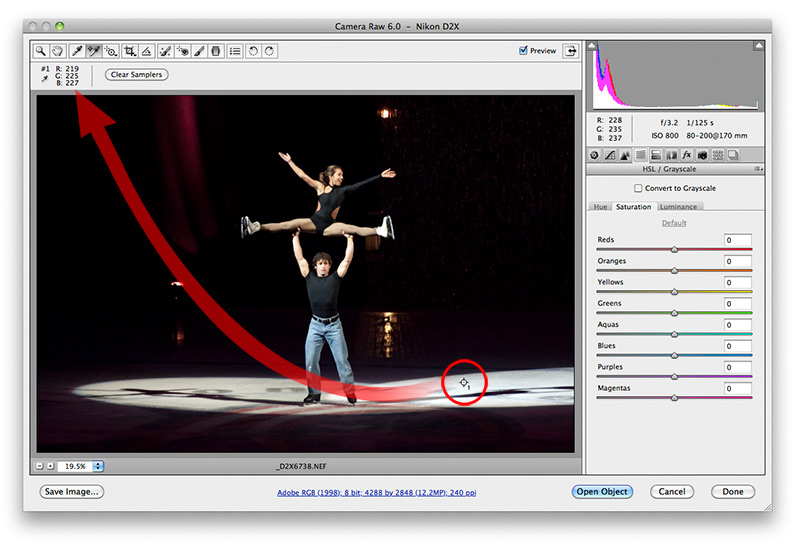
The Color Sampler icon takes you to a screen where you can click on a spot in the picture where you desire to see a numeric readout of color numbers. The numbers in the example above are displaying the RGB values of spot #1 on the ice. These are the color numbers you will get once the file is Opened in Photoshop.
This tool is most useful when the picture has a medium gray area that should be without any tint when toned. Click on the spot of interest, adjust tone using any of the color adjustment methods available, and look for nearly equal values for red, blue, and green.
Next - jump to:
Main window
Adjustment Brush
Graduated Filter
Spot Removal
Workflow Options
[back to web notes]