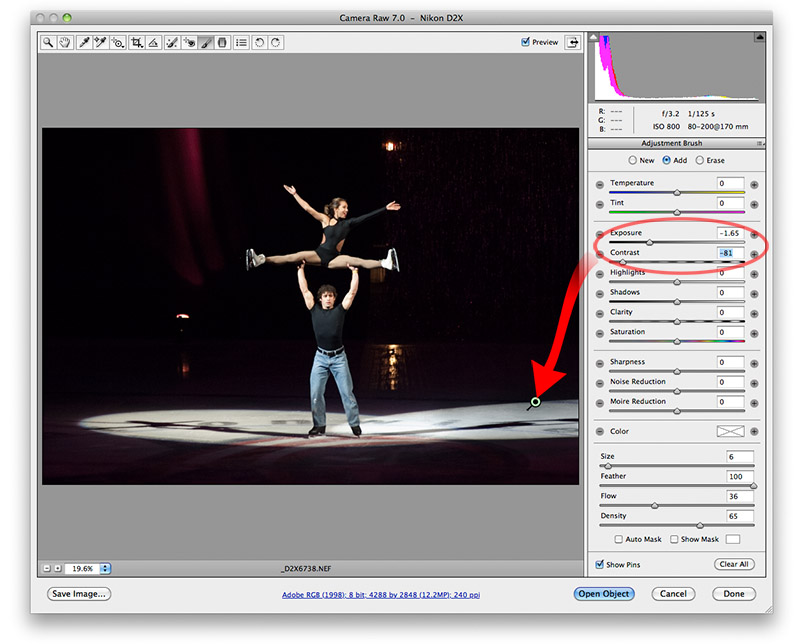
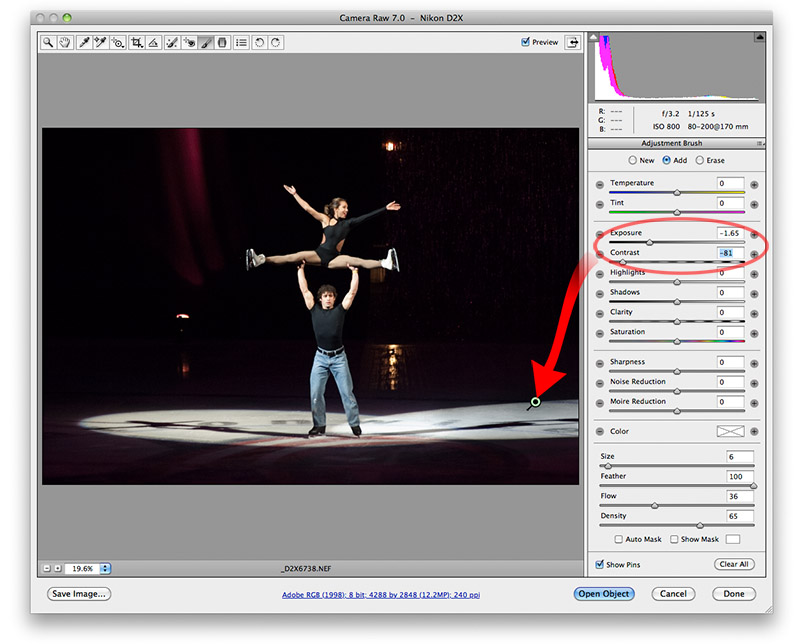
The Adjustment Brush (the icon for it is found at the top of the dialog box) lets you dodge and burn irregular areas.
For example, if an area needs burned, rub the brush over the area and then decrease exposure (or Highlights or Shadows if you want to target those tones specifically) in the right control panel. The amount of dodging and burning of these areas in reversible and adjustable by sliding the controls to get what you want. This works even after you have made other adjustments to the picture.
If you wish to dodge one area, and burn another, be sure to click the "New" radio button in the control panel so that it is controlled independently from the already-toned areas in the picture. Otherwise, both areas would receive the same change.
If you wish to erase a small area from an existing dodge or burn, check the Erase radio button and remove the unwanted area with the brush.
To completely delete an adjustment, click on its little icon in the picture, then press the keyboard Delete key.
The size of the brush and how much feather is used can be controlled in the settings at the bottom of the control panel.
Next - jump to:
Main window
Graduated Filter
Color Sampler
Spot Removal
Workflow options
[back to web notes]